Remove Project Progress Parameters/Actuals from Primavera P6 Schedule
By removing the project progress and actual data from the .xer schedule, you can receive a “project template” with the base structure of the schedule and use it to start fresh or even develop an “As-Planned” schedule.
Use case:
Construction enterprise consisted of several major companies and several subsidiaries have business cases around the world. Company 1 is working on a “state of art” business center in one metropolis on the European continent.
The project plan consists of several thousand activities and thousands of resources with different roles. The project is halfway with the progress when Company 2 asks for the project plan in order to build a similar business center in South America. Board management approves information sharing.
Project’s general manager asks for deleting the progress in order for the colleagues to receive clean, ready to start, fresh template of the project plan for the same type of project happening in the other location.
What can ScheduleCleaner do about Project Progress?
ScheduleCleaner is a powerful software for project planners/schedulers that will help to overcome their obstacles with XER file management in a few clicks, as one of the primary functions of the tool is to remove the project progress and actual data from the schedule.
The project planner does not have to spend countless hours undoing progress from activities. In fact, with ScheduleCleaner, the whole process can be accomplished in a minute, so the schedule can focus on other important tasks.
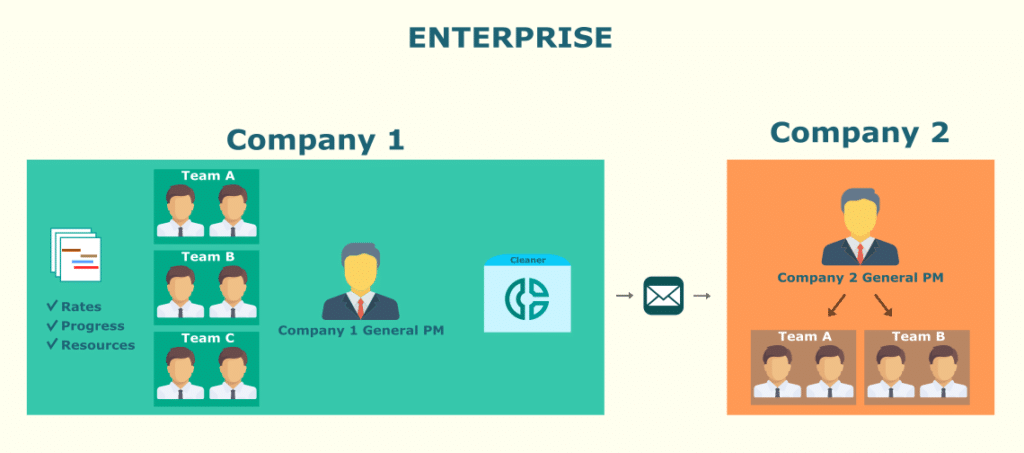
The process is simple.
With the “Quick Clean” option, all the user needs to do is drop the existing .xer file, previously exported from the Primavera P6 program inside the ScheduleCleaner, select the different types of data categories that he wants to remove from the file, such as Progress, and click the Clean button.
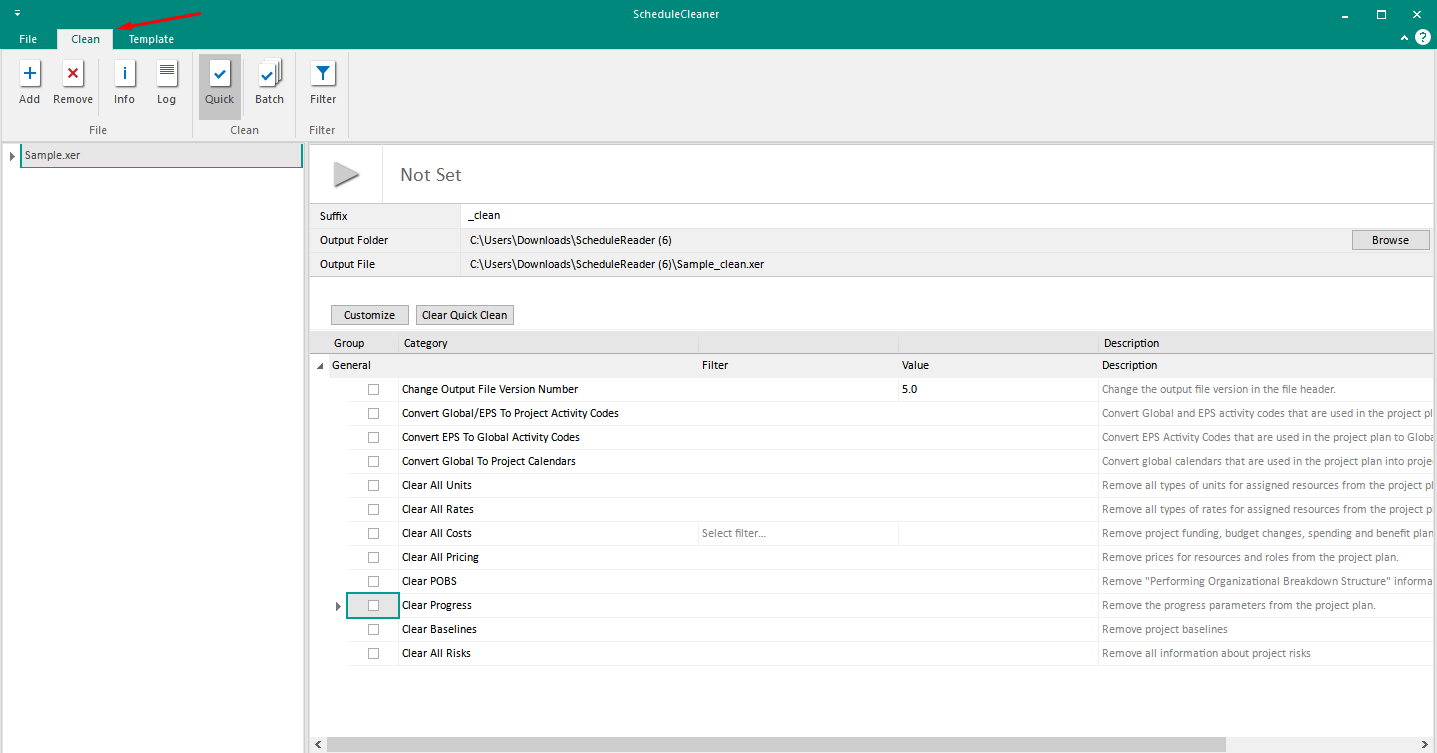
Open the XER file in ScheduleCleaner and select the “Quick Clean” option.
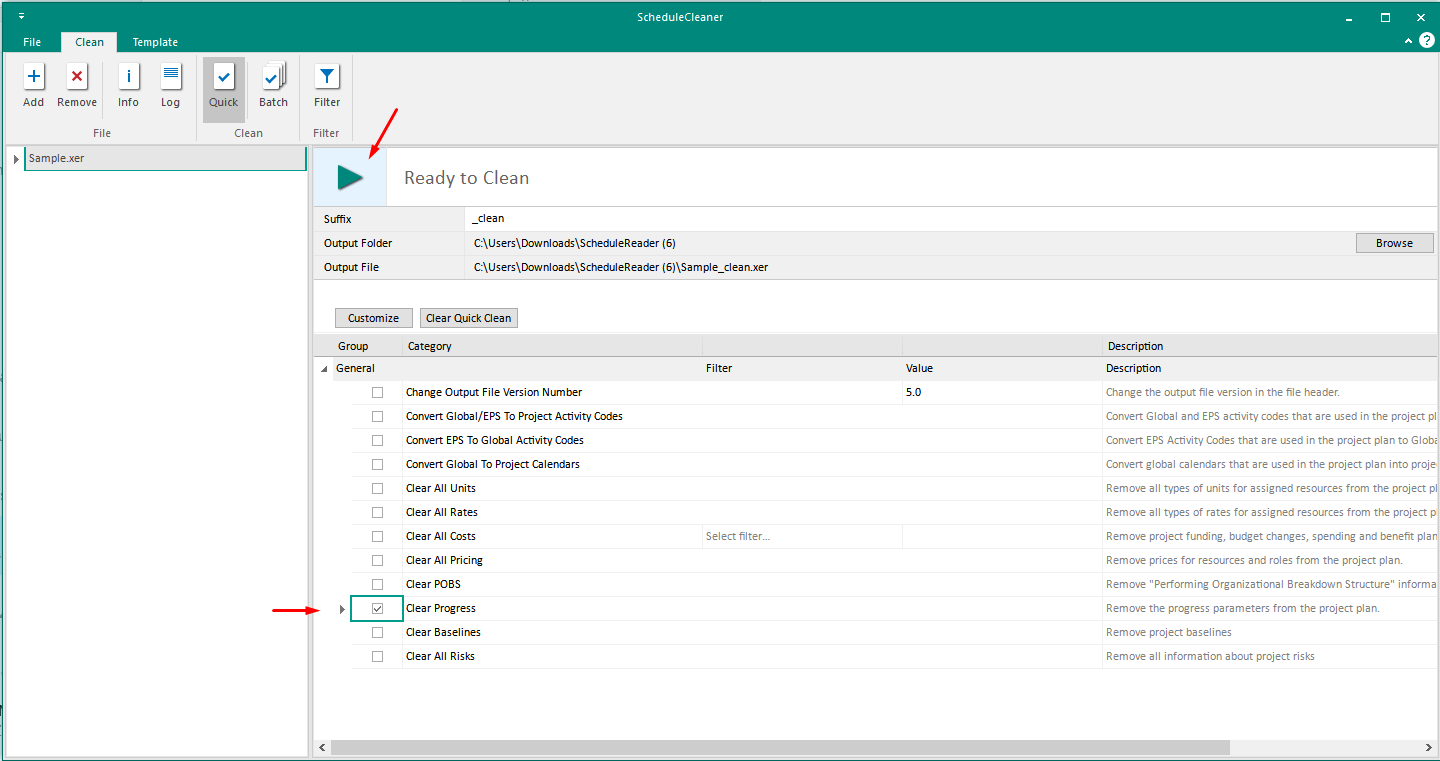
Select the preferred data type for removal and click the “Clean” button.
When “cleaning” the .xer file, ScheduleCleaner creates a filtered copy of the schedule that has the selected data removed from the file. At the end of the process the user is left with the original schedule and a clean copy that has the different modifying settings applied to its structure.
The Outcome
With ScheduleCleaner, project teams do not have to worry about undoing progress from an activity that has already been updated with progress. The software supports removing progress parameters from the project plan with a click of a button.
The image below illustrate the schedule and the progress/actual data before and after the XER file has been “cleaned” with the ScheduleCleaner.
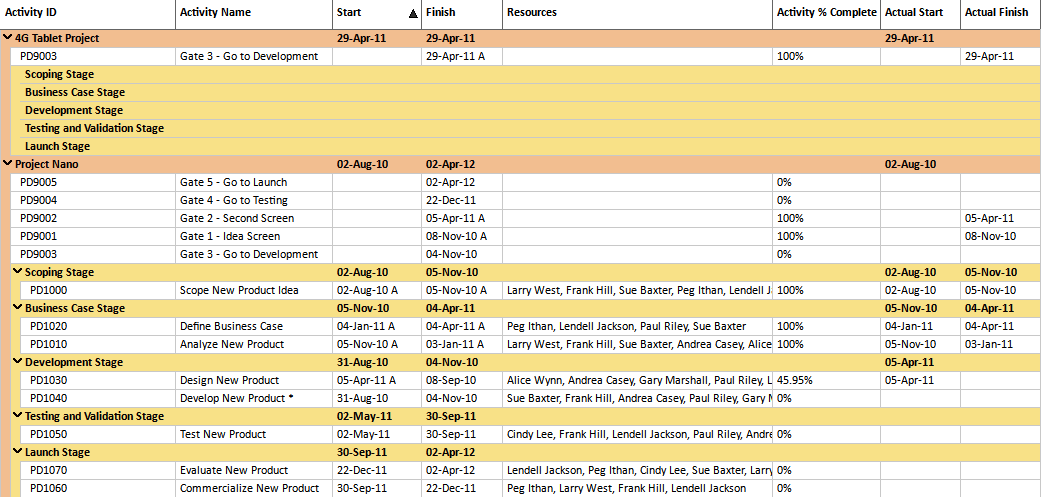
Project progress before "Cleaning"
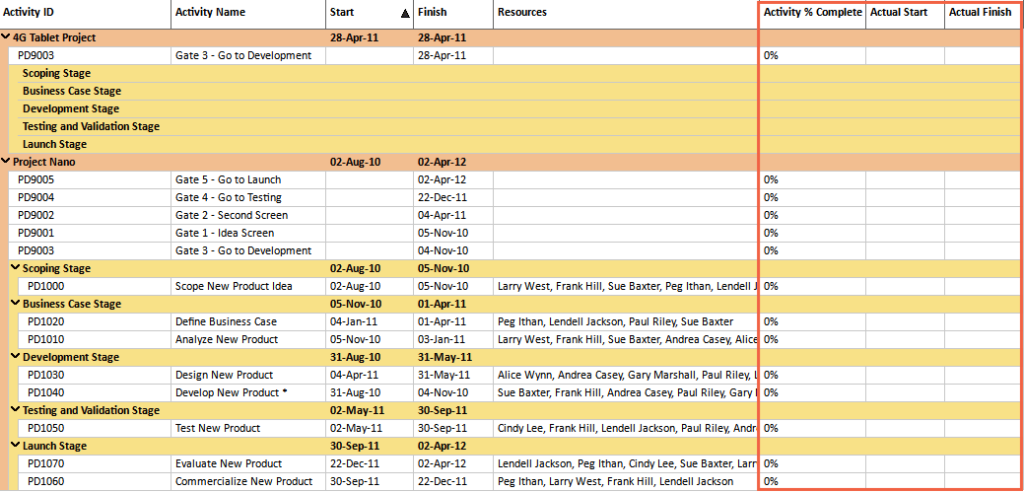
Project progress after "Cleaning"
Get a Personal Introduction or Request a Trial Version
We would be happy to show you how ScheduleCleaner™ can help you clean and share XER schedules with confidence.