Change the Version Number of Primavera P6 File
Today’s projects often involve a large number of actors and participants, ranging from in-house staff to different contractors, subcontractors, and other collaborators. To make the project’s nature even more complex, a lot of companies in today’s world operate internationally, thus having subsidiary offices in a number of different countries.
When a project is managed in a Primavera P6 environment, most commonly project data is shared in the form of a .xer, .xml or .xls file between project participants. In order to ensure the successful delivery of the project, the information or schedule data must travel to each and every one of these project participants.
Data can be shared internally, between different subsidiaries of the same company, or even externally with contractors, subcontractors and other project stakeholders.
The Oracle Primavera software is present on the market for more than two decades and it has released several versions of the application, containing different upgrades, features, and improvements.
A person can receive several projects, (example: file sent from contractor, or file sent from another office internally in the company), that can be created with different versions of the P6 application. If you want to see the information in this file, to avoid incompatibility issues, you must have a more recent or the same version of the application that the file has been originally exported from or change the file version number to match the version of your installation.
Example: You have received a project file from your contractor, created with a more recent version of Primavera P6 such as version 18.8.
However, if you are currently running an older, 16.1 version of Oracle Primavera P6 Professional software on your personal machine, the contractor’s file created in the more recent version of the software will not be compatible with the software version you currently possess.
How can ScheduleCleaner™ help?
ScheduleCleaner can help you change and match your project file version, exported from a newer version of Oracle® Primavera P6 Professional and make it compatible and able to open with a lower version of the application.
The steps are as follows:
- Import the project file in ScheduleCleaner
- Check the Output File Version Number option from the Quick Clean view and select the preferred file version
- Rename your new file and choose its final destination
- Press the Clean Button to generate a new copy of the file
The Outcome
Using ScheduleCleaner to change Primavera P6 file version number is simple, fast, and straightforward. The application converts all data without the risk of losing vital information or damaging schedule integrity.
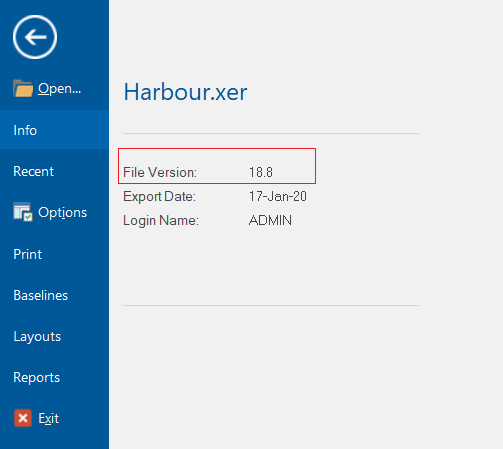
Project plan before "Cleaning"
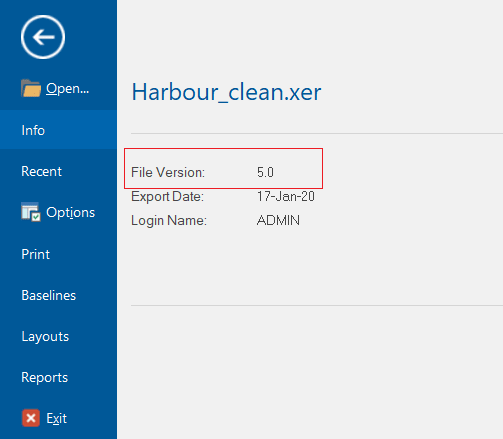
Project plan after "Cleaning"
Get a Personal Introduction or Request a Trial Version
We would be happy to show you how ScheduleCleaner™ can help you clean and share XER schedules with confidence.